How to upload your Android App on Google Play Store
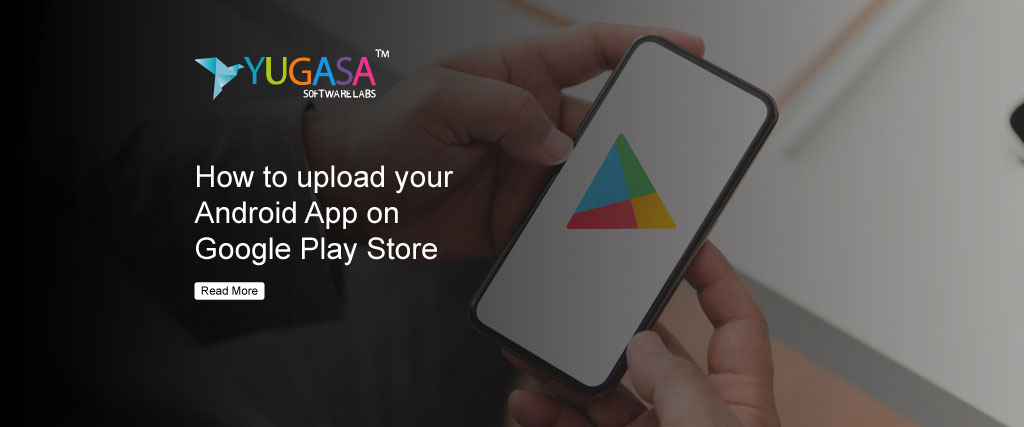
HOW TO UPLOAD YOUR ANDROID APP ON GOOGLE PLAY STORE
Google Play Store: We have come a long way with using phones and today we have the modern superpower in our hands which is the Smartphone.
Smartphones are truly smart and are so effective because of the apps that are installed on them. These apps can perform a variety of activities and help people with daily tasks and other chores.
Developing apps has become an important factor for all businesses and companies. These companies hire developers who develop the perfect app for them and publish it wherever the business wants.
The most commonplace for apps is the Google play store. The Google play store is dominating the app market and there are around 2.8 million apps on the play store and 3739 new apps being added every day.
Google play store has millions of applications but getting listed on their server is not so easy. There are various screening processes that an app goes through and only if the app is perfect, it is uploaded to the play store.
Below mentioned are certain steps that you need to follow and prerequisites to be completed before you upload your app to the play store.
Prerequisites before submitting the app
1. Testing the app
Testing the app thoroughly forms the base for all activities further. If the application is underdeveloped it will be rejected immediately. To ensure that this doesn’t happen, developers need to go through the code properly and fix any issues.
Then the app should be tested using an emulator. The emulator helps in generating different scenarios and this will help monitor the app’s performance and detect any problems. All possible loopholes and issues should be solved before moving forward to the next phase.
2. Concise App Size
Google doesn’t list applications under their play store if they are more than 50Mb. It is very hard to build an app under 50MB but you can build the app and use Android APK’s Expansion file to upload it to the play store. Whenever a user chooses to download the app.
The first part of the app is downloaded and installed and then the remaining data is downloaded automatically from Google’s cloud serves. The download happens in parts and this is an advantage because the developer can create apps up to 4 GB.
3. Get the app licensed
Getting the app licensed is an additional/optional step that makes the app look professional. Licensing the app also has its benefits like the developer having full control over the app.
This might not seem like a huge advantage in the beginning but when the app has active users this feature will save the developers from a lot of headaches.
4. Sign App With Security Certificate
Creating a private key for your application is one of the crucial steps. All applications have a private key that is used every time an app is published to a play store. Having a private key is like having a security certificate including credentials such as a Keystore password.
5. Prepare App Store Listing
Preparing an app store listing is like preparing for an exam in advance. Creating an efficient app listing attracts an audience from the start and increases downloads.
All the information about the app is out there and people will not hesitate to download and try out the application. Here are some important elements for a perfect app listing.
- HD Icon
- Good title
- Short description of the app
- Detailed info of the app
- Screenshots of the application (2 min and 8 maximum)
- Type and category of app
- Rating
- Customer reviews
- Contact information
- Link for the Privacy policy
6. Review the guidelines
In the process of creating and perfecting the app, there might be a few elements that might breach the guidelines of the Google play store. The app might be perfect and efficient but if it is against the guidelines it will be removed from the play store without a warning.
This is something that developers take lightly but is very crucial before submitting the application.
How to upload your Android App on Google Play Store
1. Download Google Play Developer Console
If you have the application perfected and ready to upload the first thing you should do is download the Google Play Developer console. This tool is a developer dashboard that helps the developer to manage the application from the backend and helps in uploads.
If it is the first time that you are uploading an app then the developer must pay a fee of 25$ to open the account. The same account can be used to upload multiple applications and there is no additional fee involved for subsequent uploads. The play console account needs to be verified and this process might take up to 48hrs.
2. Link Developer Account with Google Wallet Merchant Account
If your app supports In-app purchases then it is mandatory to link the developer account with the Google merchant account. To do this, Open your Google console application, click on reports ad go to financial reports.
You will see a screen that says Google wallet and below there will be an option – Set up a merchant account. Clock on that and fill in the details. With the merchant account now linked to your console account, you can manage app sales.
3. Create Application
This is a step forward in publishing the app. Open your Console application and click on create an application in the top right corner.
There will be a popup window where you need to select the default language for the application and pick a title (the title can be changed later). Now click on create option at the end of the page.
4. App Store Listing
App store listing is one of the most important parts and as stated in prerequisites this should help in boosting your reach and increasing the number of downloads.
It is very important to use proper keywords while describing the application. This will help in making the app visible in search results.
5. Upload The App Bundles to Google Play
The final steps include uploading the files to Google play. Open the console application navigate to Release management and click on app release.
You can select any of the release options like an internal test, close test, production release, and open test. Click on Upload your first APK for production and select the app that you want to upload.
6. Content Rating
Content rating is also an important factor in releasing your application. After adding the files press on continue and you will see a content rating page. You will have to answer a set of questions that will determine the content rating of your application.
7. Fix App Pricing and Distribution
Developers need to select the countries where the app will be available. Google has a policy that states that the app cannot be published in all countries.
Developers should also decide whether the app will be available for free or will be a pay-to-use application. This decision is irreversible. If the application is released for free then the decision cannot be reverted but the price of the paid application can be changed.
Finally, Publish the Application
Once setting up everything is done the final step is to release the application. Go to App release and select Start roll out for production and viola the app is sent for review.
It might take about a few hours to a few days for the app to get reviewed. Once the app is given a green light you can work on the visual design and add new features to attract more audiences.
