Top 6 Easy Steps: How To Create Your First App in Android Studio?
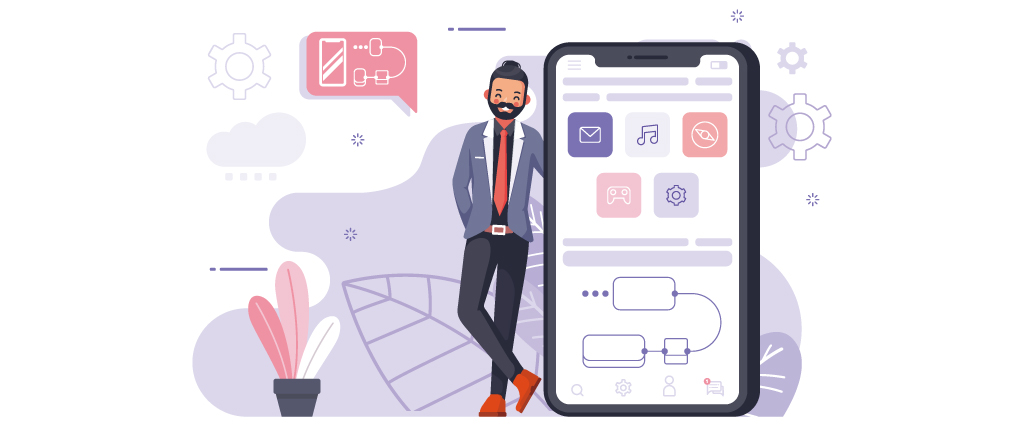
The first app in Android Studio: Undoubtedly, people are now spending more time on mobile apps in comparison to a website. According to marketeer, mobile users spend 84.9% of their smartphone time on apps. It also has been seen that the average time spent on mobile internet has increased from 2015 to 2019. A mobile app brings better user engagement, boosts several returning customers, and improves communication. For businesses, every time is better to invest and create an app, expand your brand awareness, and ultimately revenue. But, developing an app from scratch requires you to consider different important things such as project management, prospective costs, and objectives. So, if you are a beginner and don’t know how to create your first android app, this article will help you!
Top 6 Easy Steps to develop your first app in Android Studio without any experience
Here are six easy steps to create your first android app online without coding.- Step 1: Open Android Studio in Ubuntu
- Step 2: Choose your project
- Step 3: Move towards the app’s most important part
- Step 4: Now you’ll find things on your screen
- Step 5: Now launch your app on an emulator
- Step 6: Finally, run your android app
Step 1: Open Android Studio in Ubuntu
When it comes to creating your first android app, opening Android Studio in Ubuntu is the first step. For that, you need to follow some steps:- Press ctrl+alt+T to open a terminal and run the following commands in sequence.
- cd Downloads
- Press [Enter]
- cd android-studio
- Press [Enter]
- cd bin
- Press [Enter]
- ./ studio.sh
- Press [Enter]
- Now, choose + Start a new Android Studio project.
Step #2 - Choose your project
In this step of android app development, you need to choose a project that you want to use. In addition, you can select Empty Activity for your first project and press.Step #3 - Move towards the app’s most important part
You need to move towards the most essential feature of this mobile app. Here are some steps you need to follow when developing your first android app.- Give a name for your application
- Choose the language of implementation. You can use Java
- Check the checkbox of android.*artifacts, leave if already checked
Step #4 - Find things on your screen
Here are some things about your mobile app you need to follow when building an first app in Android Studio: Thing #1 - Manifest files represent the app’s elements and characteristics App -> manifests-> AndroidManifests.xml Thing #2 - XML files describe the layout and User Interface Design of the App In XML, you can find the layout in two ways: The design shows an easy drag and drops feature for app layout and UI design. The text includes the XML coding part where you can code and design the UI. When you run your app, the system releases an instance of your activity and load the layout and design.Step #5 - Now launch your app on an emulator
Now, you need to launch your app on an emulator. For that, you need to set AVD - Android virtual device that will give you the same experience as a real phone. For that, you can go to Tools> AVD Manager. After this, your next step would be to add a virtual device.- Pick out the hardware device
- Then choose the system image
- After everything is done, press [Finish]
Step #6 - Finally run your app - First App in Android Studio
In the final step, you can run your app by following these steps:- Choose the virtual device and click on the green run button
- Now, the Emulator will run
